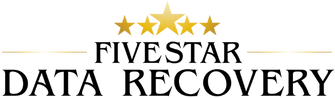SD Card Data Recovery (Monolith)

Issue with Drive:
SD cards are a popular form of removable storage used in many electronic devices, including cameras, phones, and tablets. However, there may be instances when the SD card fails to read or becomes corrupted, resulting in data loss. This can be a frustrating and stressful experience, especially if you have important data stored on the card. In this article, we will discuss how to recover data from an SD card when it’s not reading and offer some tips on how to prevent data loss in the future.
Why Do SD Cards Fail to Read?
There are many reasons why an SD Card Recovery may fail to read or become corrupted. Some common causes include:
- Physical damage: Physical damage, such as dropping the card or exposing it to extreme temperatures, can cause the card to become unreadable.
- File system errors: File system errors can occur when the card is removed improperly or when the card is corrupted.
- Virus or malware: Malware or viruses can infect the card and cause it to become unreadable.
- Outdated firmware: Outdated firmware can cause the card to fail to read or become corrupted.
How to Recover Data from an SD Card When It’s Not Reading
If you are experiencing data loss on an SD card that is not reading, there are several steps you can take to recover the data. Here are some of the most effective methods:
Method 1: Use Data Recovery Software
Data recovery software is one of the most effective ways to recover data from a corrupted or unreadable SD card. There are many data recovery software programs available, and most work by scanning the SD card for recoverable data and then restoring the data to a new location.
To use data recovery software, follow these steps:
- Download and install a data recovery software program onto your computer.
- Insert the SD card into your computer’s SD card reader.
- Launch the data recovery software and select the SD card as the location to scan for recoverable data.
- Start the data recovery process and wait for the software to scan the SD card.
- Once the scan is complete, the software will display a list of recoverable files.
- Select the files you want to recover and choose a new location to save the recovered data.
- Click the “Recover” button to restore the data to the new location.
Method 2: Use a Different Card Reader
Sometimes, the SD card reader built into your computer may be the cause of the problem. In this case, you can try using a different card reader to see if that solves the issue. If you don’t have a separate card reader, you can try using a different computer to read the SD card.
Method 3: Try a Different Computer
If the SD card reader is not the issue, try using a different computer to read the SD card. If the card is still not readable, it’s likely that the card has physical damage or is corrupted.
Method 4: Check for Physical Damage
If you suspect physical damage is causing the SD card to not read, inspect the card for any visible signs of damage. Look for scratches, cracks, or other types of damage to the card’s surface. If you find any damage, it’s likely that the card is beyond repair.
Method 5: Send the SD Card to a Data Recovery Service
If all else fails, you can send the SD card to a data recovery service. Data recovery services specialize in recovering data from damaged or corrupted storage devices, including SD cards. However, data recovery services can be expensive, and there is no guarantee that the data can be recovered.
How to Prevent Data Loss on SD Cards
Preventing data loss on SD cards is essential to avoiding the stress and frustration of losing important data. Here are some tips on how to prevent data loss on SD cards:
- Use high-quality SD cards: Not all SD cards are created equal. It’s important to use high-quality SD cards from reputable manufacturers to reduce the risk of data loss.
- Eject the card properly: Always eject the SD card properly from your electronic device to prevent file system errors.
- Keep the card clean: Keep your SD card clean and free from dust and dirt to avoid physical damage.
- Backup your data: Regularly backup your data from your SD card onto another storage device, such as an external hard drive or cloud storage service.
- Use antivirus software: Protect your SD card from malware and viruses by using reputable antivirus software.
- Keep your firmware up-to-date: Keep your electronic device’s firmware up-to-date to reduce the risk of file system errors.
- Use a protective case: If you carry your SD card around, use a protective case to prevent physical damage.
Conclusion
Losing data on an SD card that is not reading can be a stressful and frustrating experience. However, there are several methods to recover data from a corrupted or unreadable SD card. Using data recovery software, trying a different card reader or computer, inspecting the card for physical damage, and sending the card to a data recovery service are all effective methods to recover data from an SD card. Additionally, following the tips on how to prevent data loss on SD cards can reduce the risk of future data loss.
Related Posts
At Five Star Data Recovery, we honor a strict No [...]
Did you accidentally delete important files and now you are [...]